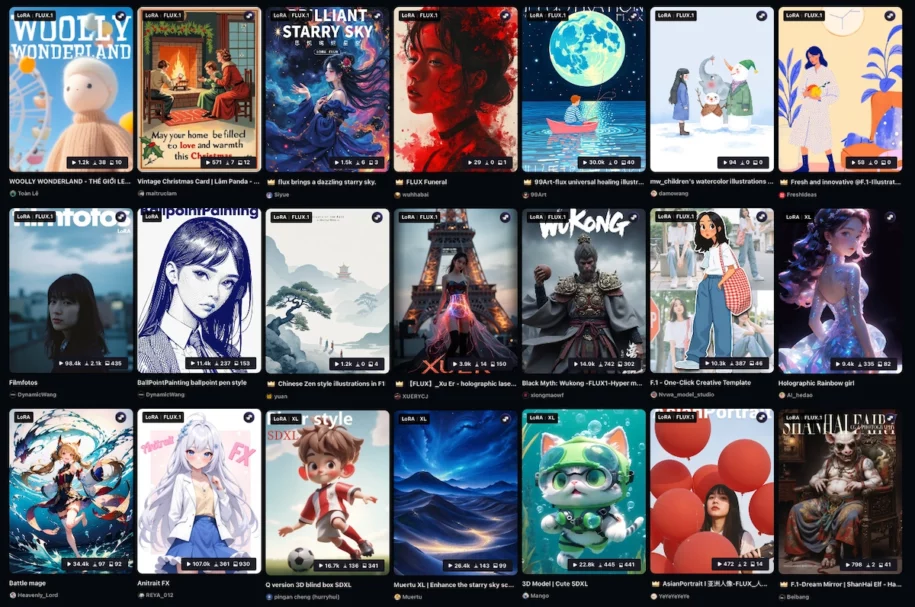You can now install the models you want on-demand to your Pro and Plus Graydient subscription!
That’s right – you can install as many models as you want. There’s no limit, and enjoy them privately over our WebUI or Telegram.
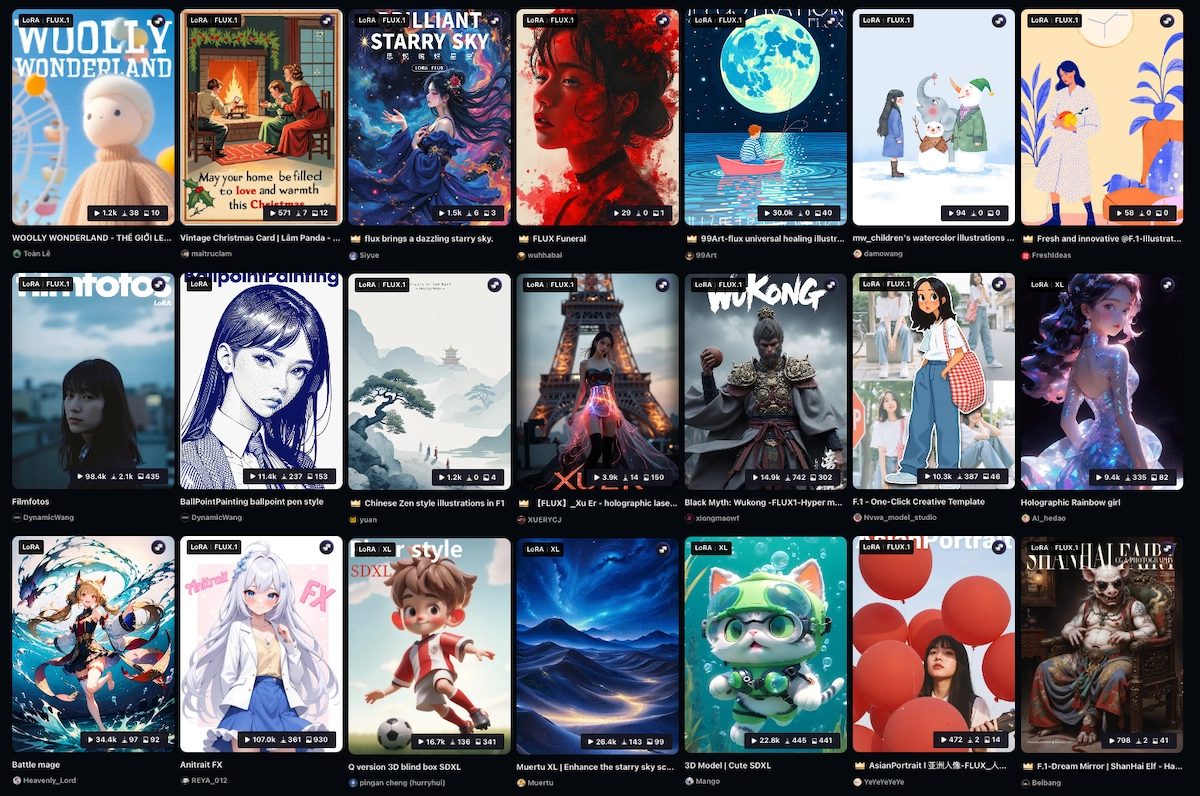
What is a LoRA?
A LoRA is a type of AI model, usually in a .safetensors file format. It is usually about one specific person, place, or thing. As you can see in the examples above, a LoRA can be a type of artstyle or kind of realistic photo aesthetic, a specific character, an effect, or a pose.
LoRAs are the most consistent way to achieve specific aesthetics when regular ol’ prompting is too challenging or impossible. If what you’re trying to render is too rare or difficult, creating or finding a LoRA is a great solution.
Watch this video on how to use and control LoRAs in a prompt
LoRA models are the defacto method of increasing prompt consistency. A LoRA is loaded as a file and often paired with a “token” keyword in a prompt, like an activation word, although some LoRAs don’t even need tokens. How much influence a LoRA has over an image is controlled by the prompt guidance and the LoRA’s weight, typically between 0-2.
Why do LoRAs exist?
LoRAs exist because even the most sophisticated large AI models cannot know everything. LoRAs are the fastest way to introduce new or missing information into larger models without an expensive AI model training cost, so it’s a great solution for anyone that has a unique logo or character or object that they want to reproduce consistently, while also using the baseline aesthetics of a larger model.
Where do LoRA models come from?
You can train a LoRA immediately by uploading photos into a LoRA trainer, or find readymade ones online from other creators. Many model sharing sites like Civitai and Huggingface exist for this purpose. While Civitai requires a login to download most models, Huggingface LoRA hotlinks work without logins.
A word on content safety
We understand some users want to use LoRAs for adult content, and that’s OK as long as it is within the laws in your country. Uploads are automatically and manually tested to ensure high community standards, and we will cooperate with law enforcement to keep our community safe. Please do not lose your account or worse over an unsafe upload.
How to install your first private model
You’ll first need these four things:
- An active Graydient Pro or Plus plan (not available on Starter*)
- A (free) Telegram account which acts as your 2FA security login system
- A (free) Huggingface account to use as your media storage
- Any LoRA. Make sure you know what model family it’s from, and what token (keyword) activates it
*To upgrade from the Starter plan to enable this feature, please give us a shout on Telegram and we’ll pro-rate your subscription access.
STEP 1 – FIRE UP YOUR TELEGRAM BOT
After you’ve activated your account, make sure you are on your private bot, and not in a community group.
Our Telegram bot name is @piratediffusion_bot
STEP 2 – USE THE CONCEPTS EDIT COMMAND
A LoRA is a type of concept, like checkpoints, inpainting model,
Then type
/concept /edit
A secure link will be sent to your Telegram account to a private subdomain.
Follow this link and you’ll arrive at a page like this. This user (Captain) already has a few installed.
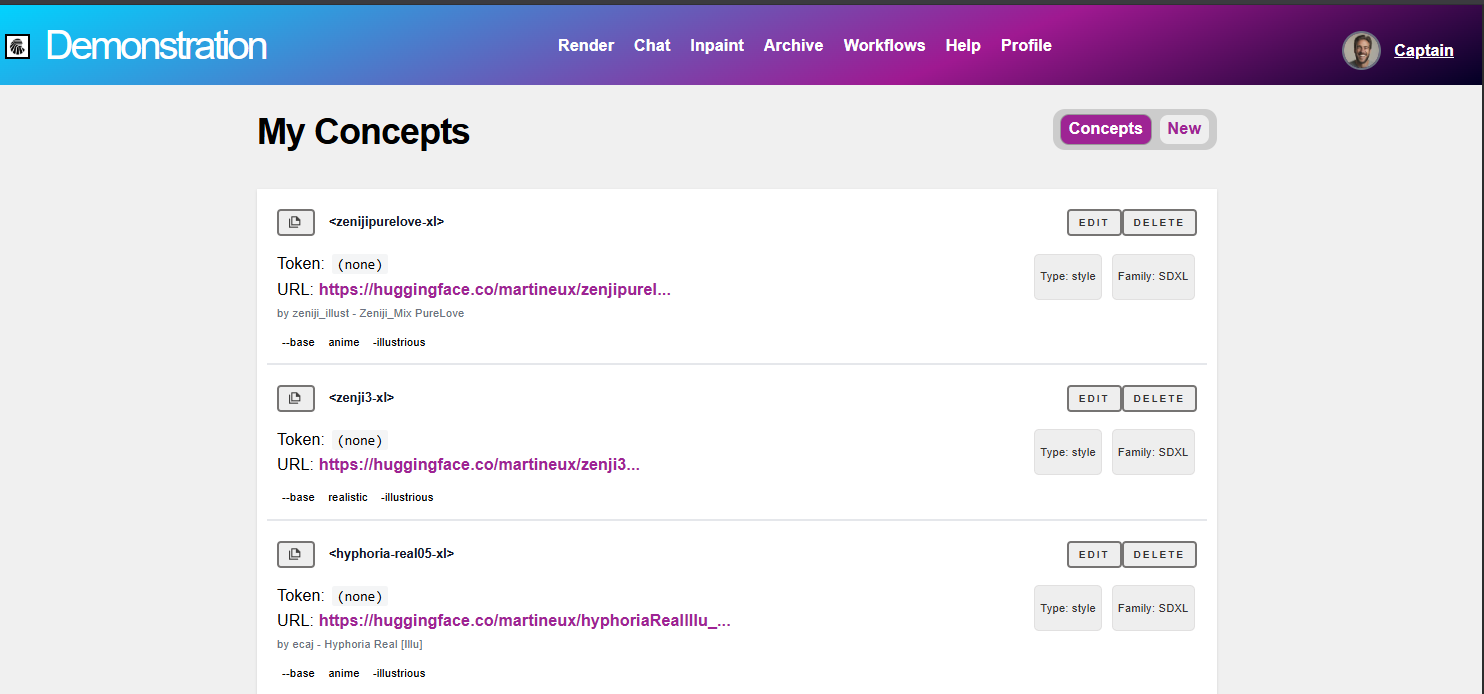
STEP 3 – CLICK THE NEW BUTTON
It looks like a tab on the top right, click New:
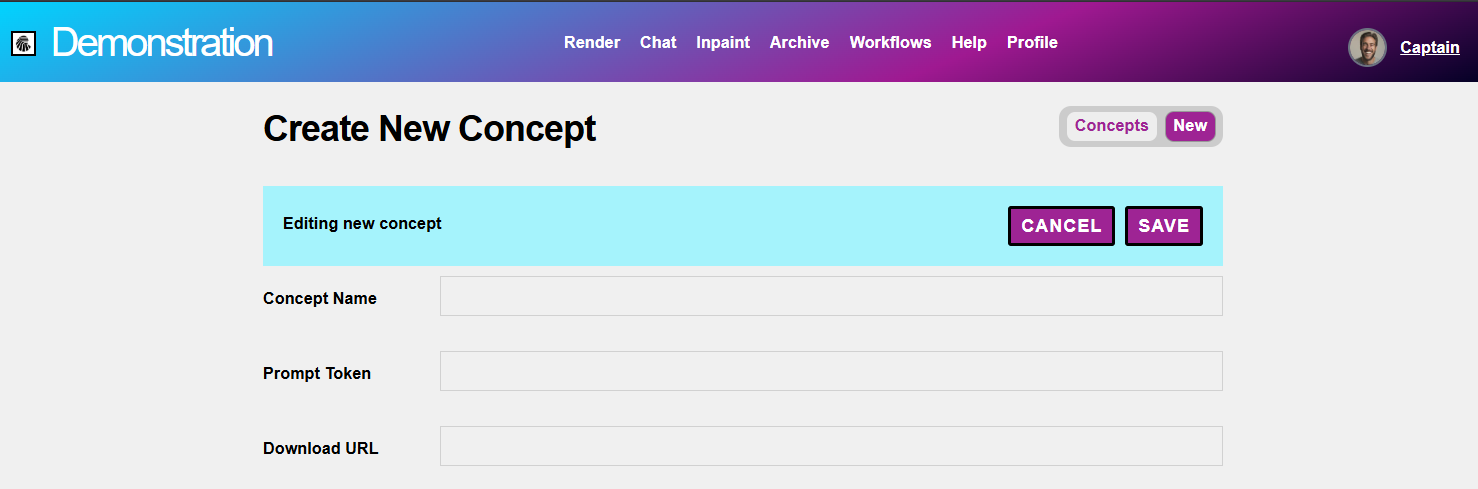
STEP 4: PREPARE YOUR FILE
For example, let’s say that we wanted to install this Ferris Wheel interior background from Civitai:
https://civitai.com/models/1355192/ferris-wheel-interior-illustrious
Find the LoRA that you want on a site like Civitai.com and download the .safetensors file to your desktop.
Important: Notice how there are multiple Trigger Words on the bottom right. These are the recommended things to include in your prompt. When installing a model, you can make these automatically load so you don’t have to remember and type them every time. But you may not want that in some cases.
It’s up to you if you want all of those words to be in play every time, or just the main word. On Graydient, the main word is called a Token and the optional words are called Triggers.
For example, you may want to program the f3rris word to run on every prompt, but decide on a case by case basis if you want a cityscape or clouds, blurry or in-focus, standing or sitting, and so on. It’s up to you. See Step 6 for an example:
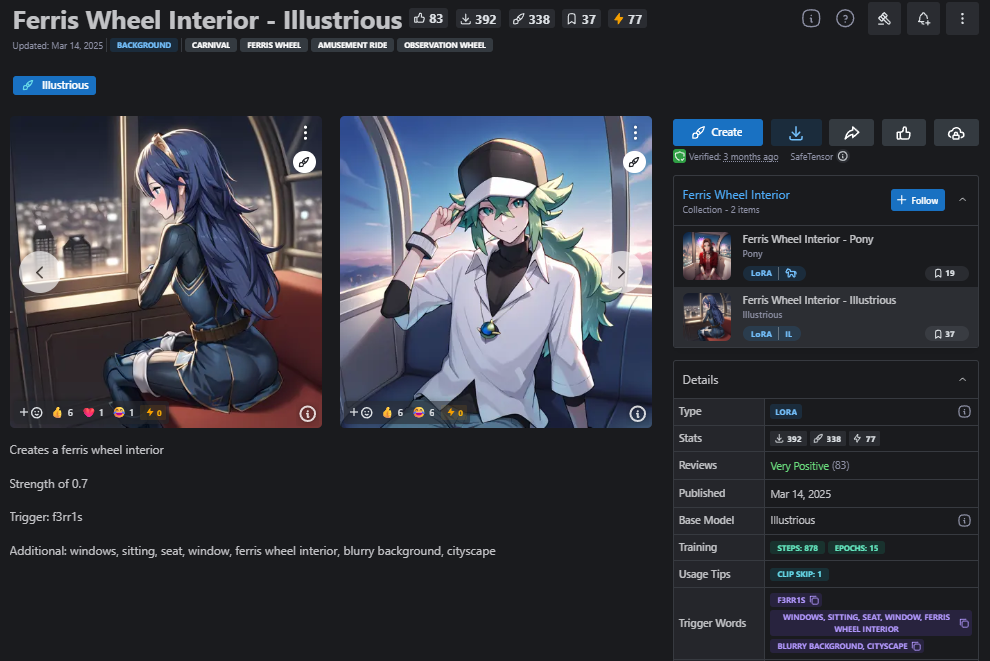
STEP 5: UPLOAD YOUR FILE
Create your own Huggingface.co account and create a public lora folder, and hotlink from there instead. Use HF as your cloud storage. Warning: You should not hotlink a file on Civitai because it can be deleted at any moment, or not be accessible to our servers without a login. See below for an example of a hotlinked Huggingface URL pattern.
STEP 6: LINK TO YOUR HF FOLDER TO INSTALL IT
After you’ve uploaded your file, come up with a short name that will be easy for you to remember, and look up which tokens (keywords) activate it. The concept name must be unique, so add today’s month and year if the name is reserved, or some other letter or number to help you remember.
Then simply populate the fields in the form, like this:
CONCEPT NAME anime-ferriswheel-0625-xl
PROMPT TOKEN f3rr1s
DOWNLOAD URL https://huggingface.co/matedivya/ponylora-june20/blob/main/119_Ferris_Wheel_Interior.safetensors
DESCRIPTION by NaveDaxu – Ferris Wheel Interior – Illustrious
INFO URL https://civitai.com/models/1355192/ferris-wheel-interior-illustrious
EXAMPLE IMAGE URL https://image.civitai.com/xG1nkqKTMzGDvpLrqFT7WA/86f3b794-8c23-4f5c-ab01-7b88ad47e669/anim=false,width=450/img_14-03-2025_00082_.jpeg
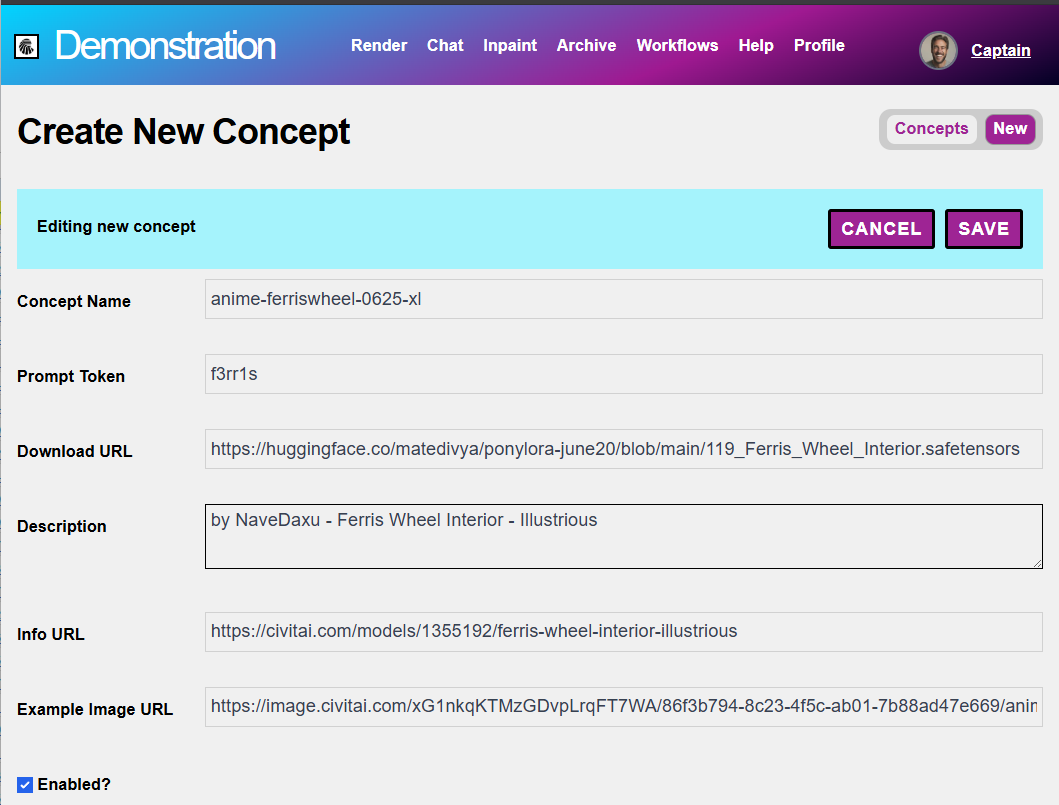
STEP 7: TAG IT
Optional – tag the model and mark it for adult content if applicable.
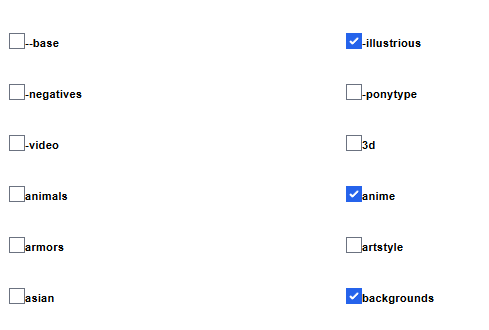
STEP 8 – SPECIFY MODEL FAMILY
This is an important step – know if it is SDXL, FLUX, WAN, etc. You cannot mix model content families, so pick the correct one here. Choose LoRA type.
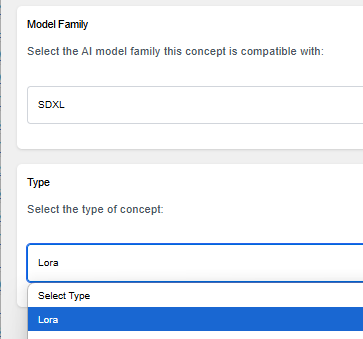
STEP 9 – HIT SAVE
Then simply scroll back to the top and hit the save button. The model install takes around 3-5 minutes on average for most LoRAs.
After you see the Concept Saved successfully blue bar (pictured below) please wait 3-5 minutes before trying the LoRA, as it takes a few more minutes for it to replicate across all Graydient servers.
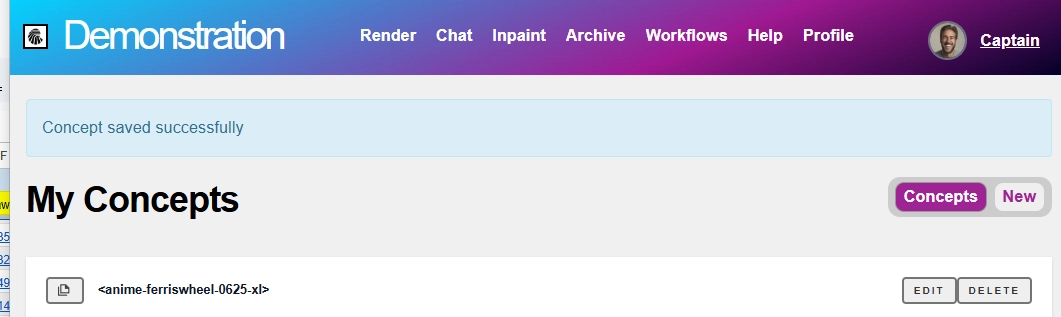
USAGE
Watch this video on how to use and control LoRAs in a prompt
To use the LoRA, simply click that copy button to the left of the name and drop it into your positive prompt. To control the effect, add a decimal and a number between 0-2 as recommended by the creator, or it will use 0.7 weight by default.
Examples:
<anime-ferriswheel-0625-xl> (defaults to 0.7 if no weight is specified)
<anime-ferriswheel-0625-xl:0.3> (uses a lower influence, may be too mild)
<anime-ferriswheel-0625-xl:2> (uses the maximum influence, may glitch)