Archive & Storage: Your Cloud Drive
My Images and Folders / Projects
You can quickly access your images from the My Graydient dashboard. It’s located next to tutorials under Quick Create.
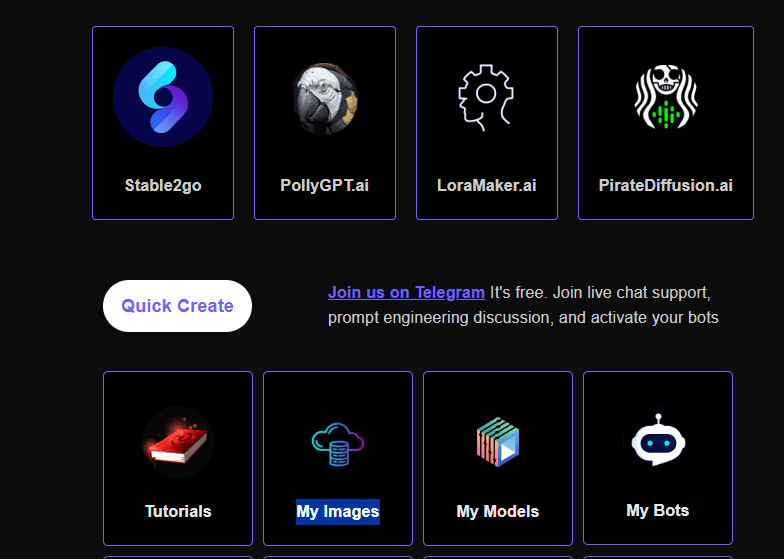
A place to organize your images, projects and prompts
Your Archive is a web utility to browse your image collection, see how many images you’ve made, check how much storage you are using, batch delete, batch download, and move files into project folders.
When you organize images into folders, they can be filtered by project:

Quick Telegram Shortcut
Click on your 1:1 chat with your bot (it doesn’t work in shared groups or private 1:1 groups) and type the command:
/archive
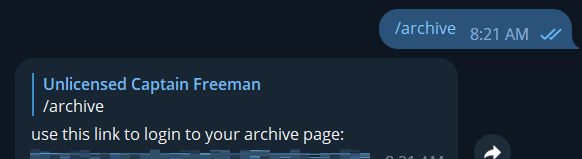
Organizing and Deleting Files
Telegram version
You can delete files directly from Telegram by replying to the picture (like you’re going to talk to the picture) and then type /delete, like this:
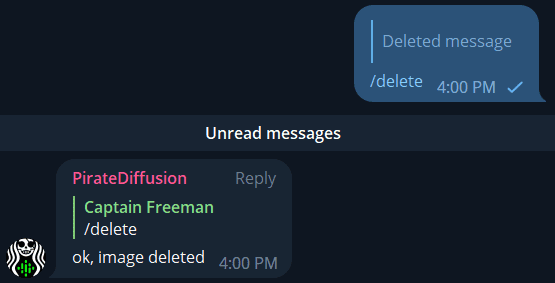
That not only clears it from Telegram, but it also deletes it from your Archive and off of our servers, permanently. It’s gone for good.
In Telegram, you can also type /archive to launch the web version, below:
How to organize your images
See those little checkboxes by your images?
Each thumbnail represents an individual render group, which typically contains 5 images or more. Toggle “Group” to see each individual image instead, or can click into each render group to fan out the files. To interact with a file, click the Checkboxes.
To move or delete files, click the Organize button that appears at the bottom of the page when images are selected.

The combined file sizes of the selected files are shown on the left.
Clicking organize allows you to move your files into projects. A new project folder can be created right there. Or you can click Delete and the “I’m sure” confirmation box to nuke them forever.

Sidenote: Folders were called “Projects” in an earlier version of the software, they’re the same thing.
Enjoy!