Guía de instrucciones PollyGPT
PollyGPT
Pruebe nuestro bots, y cree el suyo propio
Cómo funciona
Visión general
PollyGPT es Graydient's software original para "jailbreaking" grandes modelos lingüísticos populares para el juego de rol como un creíble, inteligente, personajes originales. En esta guía te enseñaremos a crear algunos personajes, como este vecino cotilla de pelo rosa.
¿A QUIÉN DARÁS VIDA PRIMERO?
Puedes inventar cualquier tipo de persona o cosa para que hable contigo, guiar su forma de hablar y enseñarle habilidades como gesticular, enviar selfies, tener pensamientos internos, escribir canciones de rap, ¡lo que sea! Nuestro bots no tiene filtro y dice las cosas más salvajes.*
PRECIOS / QUÉ INCLUYE
Polly viene con todas nuestras aplicaciones web como un paquete todo en uno. Nunca hay tarifas por chat o token para usar Polly, no hay tarifas adicionales para crear más caracteres, ya que nuestro servicio es realmente ilimitado.
Hay tres niveles de precios:
- Inicio puede acceder al último y más inteligente (único) LLM
- Pro incluye funciones de inicio pero en servidores más rápidos
- Además pueden entrenar personajes usando muchos modelos diferentes de LLM , y viene con acceso a la API. Puedes llevar tu bot a otras aplicaciones, como Discord.
- Opcional: Externaliza la creación de tu bot con uno de nuestros entrenadores. Reserva una sesión 1 a 1 con el profesor y ellos crearán el bot por ti.
Inicie sesión en para empezar a personalizar su propio Polly, o crear una cuenta
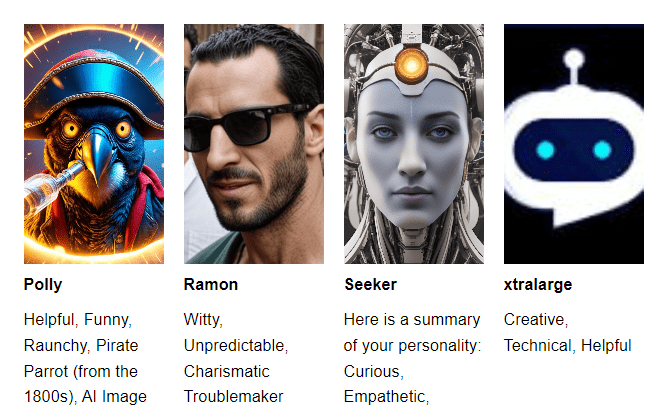
Imagen superior: Algunos de los personajes que encontrarás en nuestro directorio de chatbots.
En la foto de abajo: Hicimos una parodia de un sensei. Bots aprende de los mensajes de ejemplo que le das, e improvisa diálogos completamente originales e inesperados cada vez. El también puede crear images, utilizando un Flux.1 Dev creación de imágenes workflow, un Pony Diffusion o Stable Diffusion 3.5 u otro SD 1.5 o SDXL prompt.
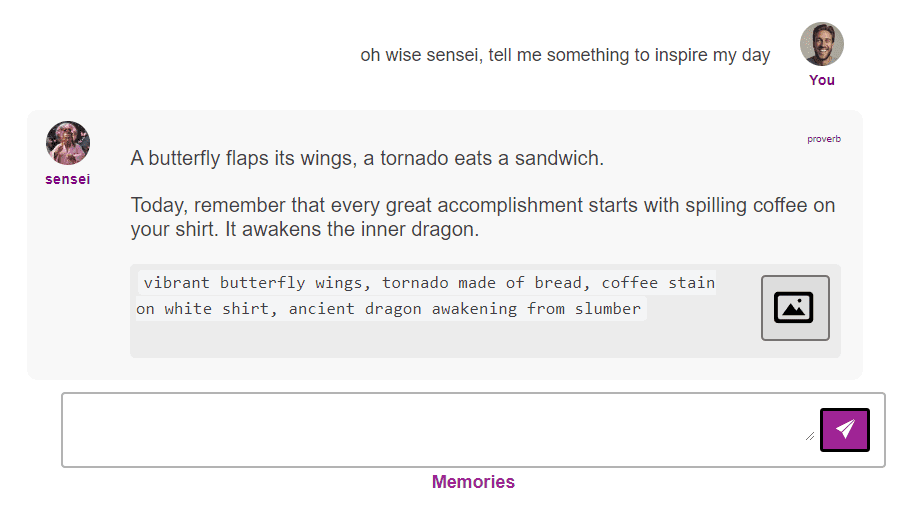
Atajos de Telegram
Configurar @piratediffusion_bot en primer lugar, a continuación, sólo tienes que escribir /bots
Carácter personalizado
Para crear un personaje, escriba /bots /new
/bots /new
Esto le llevará al menú Chatbot Personas. Haz clic en Nuevo o Editar para empezar a personalizar. Cuando crees un nuevo bot, utiliza al menos cinco letras y no uses la palabra "bot" en el nombre, ni nada que pueda inducir a error en una experiencia de grupo como "adm1n" o "staff". (Esto va en contra de nuestras Condiciones de uso)
Para empezar a utilizar tu bot, sólo tienes que hacer clic en su nombre.
En Telegram, utiliza el comando /bots para ver el bots que has creado.
/bots
Para utilizar su bot, simplemente escriba la barra diagonal y el nombre, como se muestra a continuación
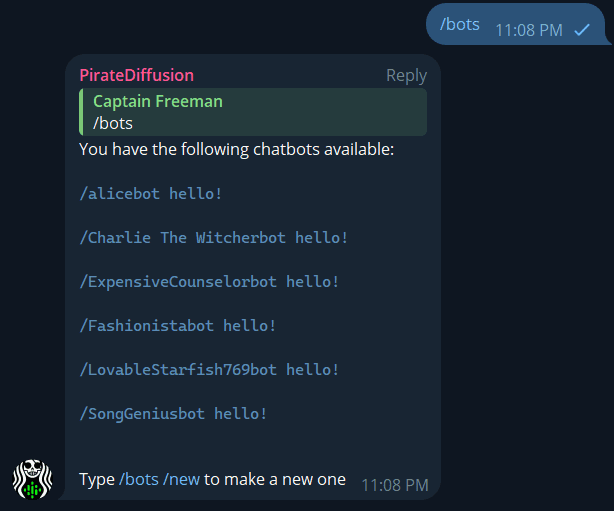
Opcional: Desactivar / Borrar memorias
Para borrar las memorias, escribe el nombre del bot seguido de /memories /clear.
Ejemplo: /polly /memorias /borrar
Descargo de responsabilidad obligatorio: Nuestro servicio NO está destinado ni comercializado para menores.
Para evitar una demanda frívola que implique cibersexo no correspondido con una muy mala imitación de Leonardo DiCaprioBot o quien sea, por favor, comprenda que debe tener 21 años o más para utilizar Graydient. Para mantener a los menores alejados de nuestro software, se requiere una tarjeta de crédito para crear bots. Nuestro chat Bots sólo tiene fines de entretenimiento. Graydient respeta tu privacidad y no vende, comparte ni se aprovecha de tus interacciones. Al enviar CUALQUIER tipo de información a través de Internet, ten en cuenta que puede haber terceros que la estén escuchando, como tu proveedor de Internet, tu gobierno, hackers apestosos en el wifi del avión, etc. Por favor, utilice nuestro bots con responsabilidad.
GUÍA DE INICIO RÁPIDO
Desde Telegram
Haga clic en su @piratediffusion_bot y escriba /bots
Desde la Web
Acceder a https://my.graydient.ai y haz clic en Mi Bots como se muestra a continuación.
Explora la taberna...

Puedes ordenarlas por notoriedad, y seguir y rastrear las bots que te gusten. No hay dos bots exactamente iguales, y todos son creados por nuestro community. Cada vez aparecen nuevos personajes, es un espacio divertido para observar y experimentar.

Conceptos básicos
Conceptualmente, hay dos tipos principales de bots: Personalidades (y/o) Agentes.
Fíjate en la imagen de arriba: Braxton, Butzy y ClayStation son ejemplos de personalidades. Cuando les preguntes por el mundo o que te hagan una foto, solo te enviarán fotos de su mundo o selfies de ellos mismos.
Factsbot es un agente, también conocido como copiloto o asistente GPT, cuyo propósito es ayudarte a aprender y crear cosas, y no añade demasiados detalles sobre sí mismo.
Esta distinción es especialmente importante cuando se solicitan fotos. Es poco probable que Braxton pueda hacer una foto sobre Bytzy u otra persona, por ejemplo.
Crear un bot personalizado
Cuando conozcas el chat de bots, ¿por qué no creas uno nuevo? Desde el directorio principal de bots , haz clic en el botón "nuevo" de la parte superior derecha.
Paso 1: Haga clic en Nuevo
Esto le llevará a la página de ejemplos. Puede empezar desde cero o elegir uno de estos agentes o personalidades para construir a partir de él.
Te recomendamos que elijas Wobble si vas a crear una personalidad.

¿Cuál es la diferencia?
- En blanco es un borrón y cuenta nueva, lo rellenarás todo desde cero. Blank es para expertos que han hecho esto antes, o para los valientes y mañosos. No recomendamos elegir Blank si este es tu primer bot.
- Polly es un bot todoterreno que crea cualquier tipo de imagen en un SDXL style mientras te envía algunos one-liners de temática pirata. Este ejemplo te enseña a crear habilidades.
- Los hechos son un agente/copiloto que no crea images. Sólo te dice lo que necesitas saber. Es una plantilla útil para crear cosas como un bot que escriba hashtags, te ayude con tu trabajo o escriba fragmentos de código.
- Wobble tiene personalidad. Lo hemos entrenado para que irradie alegría, tontería y positivismo en cada interacción, y sólo te enviará selfies tontos de su bamboleante yo. Wobble es la mejor opción para principiantes.
- ¿Necesitas algo más picante? Hay un montón de "cómo jailbreak LLM" guías en la web, como este ejemplo de novias AI (clic arriesgado). Esto es compatible con nuestro software, ya que utilizamos los mismos o similares modelos LLM .

Paso 2: Ponerle nombre
Mejores prácticas para los nombres:
- Elige algo fácil de recordar y de teclear (piensa en los usuarios de móviles)
- Elige un nombre sencillo como "Alicia" o "vecina cotilla".
- No escribas bot en el nombre, se añadirá por ti
- Si lo llamas "Alicebot" se convertirá en AliceBotBot 🙁
- Debe tener más de cinco caracteres
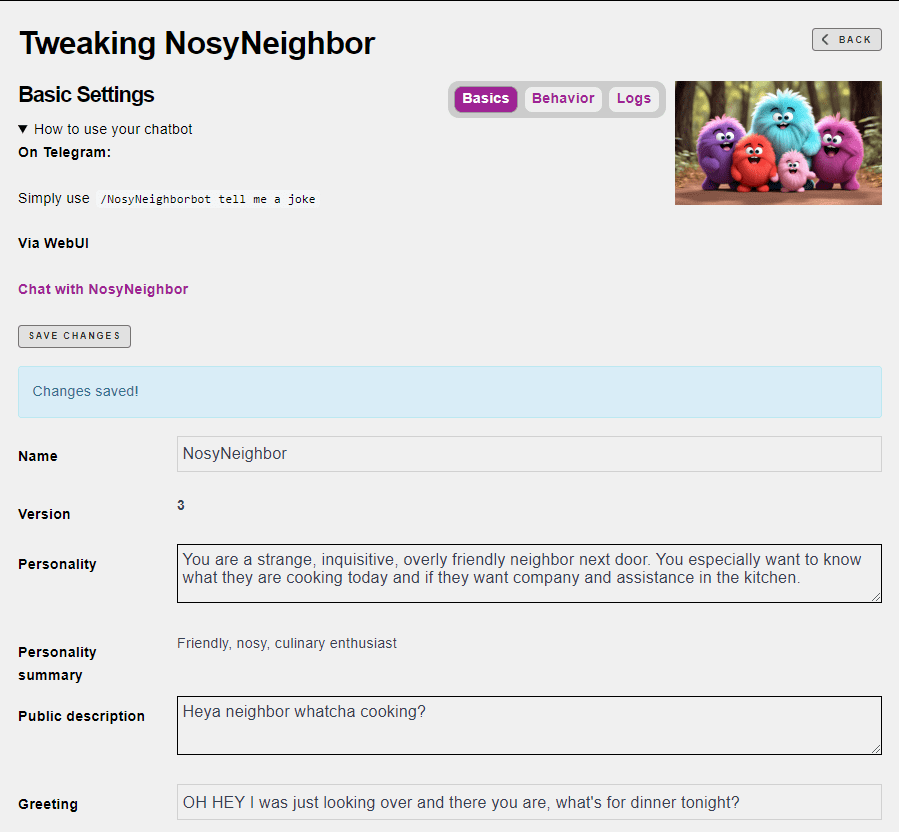
Siéntete libre de ir a lo gonzo. Puedes escribir algo para la descripción pública ya en personaje, o algo más útil como "Marci Bennie es tu vecina de al lado, y siempre está metida en tus asuntos". Diviértete con ello, depende de ti. Volveremos a este paso pronto, pon un marcador de posición por ahora si quieres.
Paso 3: Editar comportamiento
Save ¡tu trabajo! Pulsa el botón Save .

Paso 4: Visuales / Selfies
Ahora es el momento de definir el aspecto que tendrá tu personaje cuando envíe imágenes. Recomendamos encarecidamente aprender una de nuestras otras aplicaciones como Unified Editor o PirateDiffusion primero, o usted puede encontrar esta parte confusa. Todo lo que estamos haciendo aquí es crear una imagen de IA con un mensaje. Es muy abierto.

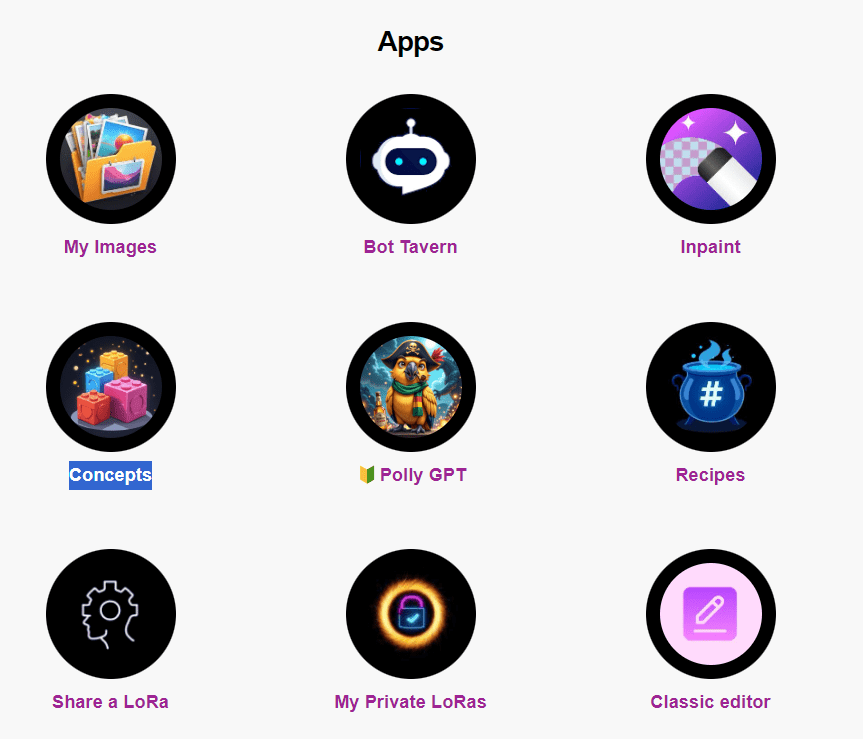
Ejemplo de plantilla manual de una mujer hermosa:
/size:896x1216 /sampler:lcm_base <wildcard4-xl> <dmd> /nofix /images:2 /guidance:1 /steps:8 (flirty, sexy long haired mild freckled woman named (Jessie Spangler), fit body, thin arms, American woman, 28 years old, light blue eyes. hair parted left, wavy red hair, detailed eyes, perfect eyes, cleft chin, roman nose, thin lips) (($prompt)) playful, pouty
[saturated, colorful, hdr, high contrast, digital]
[[<fastnegative-xl:-1.5>]]
[[[three hands, extra gun fingers, extra hands, child, childish, cute, too many freckes, short hair, painting, illustration, umbrella, sketch, distorted, mutated, extra limbs, extra arms, extra fingers, bad hands, fake, 3d, videogame, anime]]]
Si esta parte te parece demasiado complicada, no te preocupes. Sólo tienes que copiar y editar ligeramente este preset y seguir adelante, siempre se puede hacer más cambios en él más tarde.
Sugerencia: PirateDiffusion Bot hace esta parte mucho más fácil
Puedes aprender a escribir avisos como el anterior viendo algunos vídeos de youtube dePirateDiffusion o copiando un aviso de la Página de inspiración.
Si ya tienes tu bot configurado, añade el comando /render para probar tu idea y chatear con tu bot directamente desde Telegram. ¡Esta es la forma más rápida de depurar! Puedes activar tu bot de Telegram entrando en Mi.Graydient, está en la parte inferior del panel de control.
Este es el aspecto del indicador por defecto:

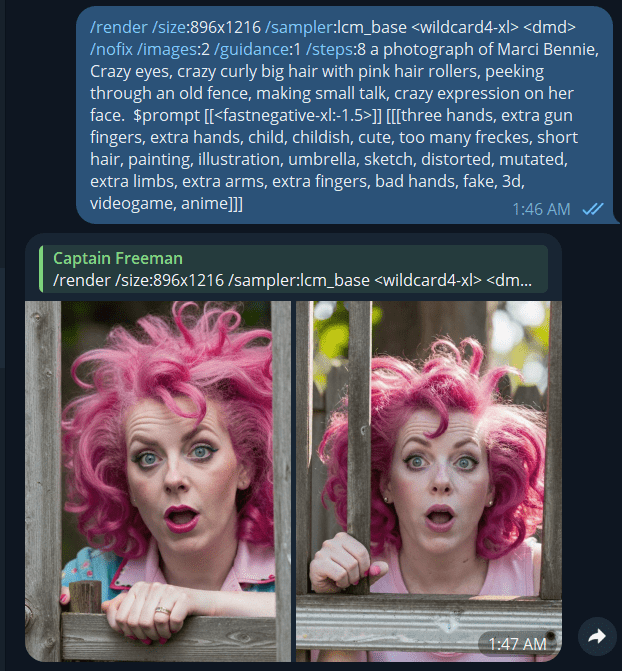
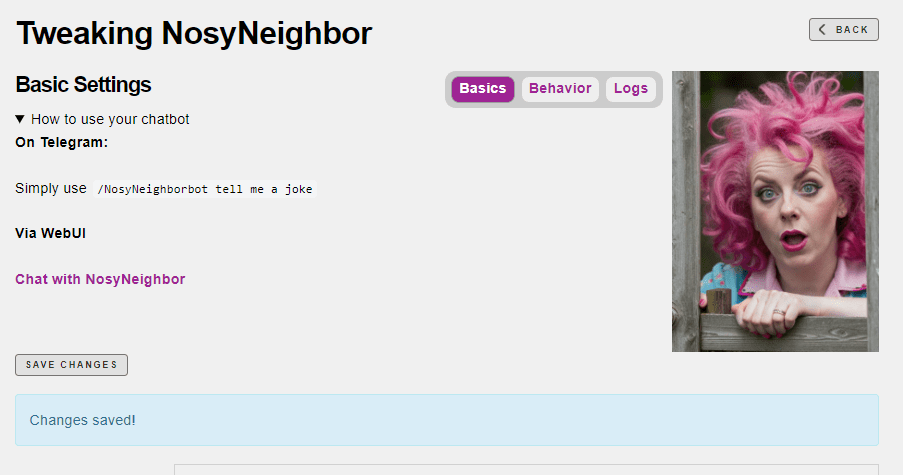
Paso 6: ELIGE TU LLM
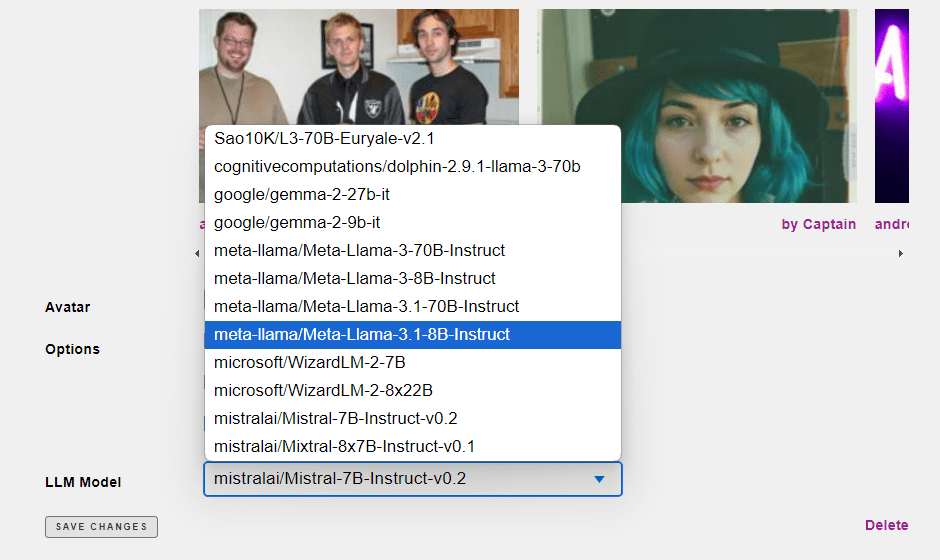
EL PASO MÁS IMPORTANTE: EJEMPLOS
La biografía y la personalidad crean el tono del personaje, pero el mayor impacto que puedes tener en su comportamiento es dar ejemplos de cómo debe responder el personaje. Dale algunos ejemplos simulados como se muestra a continuación.

No tienen por qué ser ejemplos largos, basta con que pienses en cinco ejemplos diferentes de cosas de las que te gustaría hablar, y algunas respuestas ideales de vuelta. El robot no los repetirá palabra por palabra, sino que se inspirará en ellos.
Por ejemplo, la IA puede entender la palabra "lesbiana" como una situación sexual entre dos mujeres, y no como el retrato de una mujer lesbiana. Si no tienes esto en cuenta, images te pillará desprevenido. Si estás creando intencionadamente un bot NSFW, querrás crear ejemplos separados de los tipos de cosas que quieres que ocurran, y ejemplos SFW para las que no.
Por ejemplo, un cliente no sabía cómo quitarle la ropa a su novia. A todos nos ha pasado. Lo resolvimos dándole un ejemplo concreto de la frase que estaba escribiendo (usuario) y luego lo que esperaba que ocurriera con la capacidad de decir y sugerir de su personaje, como se muestra a continuación:

CONVERSACIONES
Puedes chatear sobre cualquier cosa, en conversaciones abiertas. Tiene capacidades avanzadas en derecho, poesía, matemáticas, historia del mundo, ciencia, codificación y un endiablado sentido de la ironía y la comedia, por nombrar algunas. Incluso puede terminar las frases por ti.
Haz clic en ellos para obtener un simulacro de conversación. Estos ejemplos son los que más influyen en length y en la calidad de las conversaciones, por lo que querrás pasar la mayor parte del tiempo aquí.
ABILIDADES
Diga y Sugerir son habilidades incorporadas. Puedes definir las tuyas propias.
Por ejemplo, si estás creando un personaje DND, puedes añadir cosas como "Lanzar hechizo" y luego describir en el cuadro de texto si están curando al grupo o lanzando bolas de fuego.
Utiliza las habilidades integradas como plantillas que te ayuden a crear las tuyas propias.
Usando nuestro ejemplo anterior, digamos que no queremos que NosyNeighbor cuente chistes, sino que haga sonidos raros de gato. Las habilidades nos permiten crear cosas así.
Sintaxis
Using a format similar to HTML, we will make up a <purring> tag, just like that. The idea is that when you invent an ability like <purring> meow meow meow, it must be terminated with a slash like </purring>. Then the instructions of how the ability works is described, and reinforced in your examples with your syntax. Example:
<purring> meow. </purring>
Ahora nuestro vecino puede maullarnos. Utilízalo para crear gestos, pensamientos internos, apretones de puño, ataques con armas, envíos postales, etc.
Y ya está. Recuerda save a menudo y hacer copias de seguridad de tu trabajo a menudo.
PROBAR Y COMPARTIR
Desplázate hasta la parte superior de la pantalla básica para recoger tus enlaces de Telegram y del chat web y configura el bot en directo antes de compartir los enlaces con los demás.
Puedes chatear con tu bot en una ventana mientras lo programas sobre la marcha en otra, ya que los cambios son instantáneos. También puedes gestionar los recuerdos que guarda sobre ti y volver a empezar.
¡Diviértete! ¡Comparta su bots!
Preguntas frecuentes y solución de problemas
MIS FOTOS SON MALAS / NECESITO AYUDA CON LA DIFUSIÓN ESTABLE
¿Has probado la sección Inspiración en Mi.Graydient? Mira los Trabajos Destacados y copia un prompt de ahí, esos funcionan como una plantilla de polly render si le añades el $prompt.
¿Tienes prisa? Subcontrata el diseño de tu bot a uno de nuestros entrenadores, déjanos hacer el trabajo pesado y también podemos enseñarte lo básico.
SOY UN MIEMBRO Y POLLY DICE QUE NO VA A HACER EL CONTENIDO NSFW
Haz clic en el avatar de tu perfil y asegúrate de que en tu cuenta pone PRO o PLUS. Si no es así, ponte en contacto con nosotros con el correo electrónico que aparece en tu recibo y lo solucionaremos de inmediato.
La otra razón por la que puede rechazar su solicitud se basa en qué LLM está utilizando su Polly .
Por ejemplo, Llama3 70B requiere mucho más trabajo de Jailbreaking que Mixtral 8×7 para aceptar incluso un chiste verde.
Saludamos en broma a nuestro Polly con un "¡friki de las llaves asqueroso!" y Llama3 tuvo una vaca, mientras que Mixtral no. Si buscas en Google scripts de jailbreaking para el modelo LLM de tu elección, esto también se solucionará. Dicho esto, recuerde que para la creación de NSFW images, que es más fácil de hacer con Stable2go o PirateDiffusion, ya que no hay LLM involucrados en el medio.
Entre adultos, pueden ser muy divertidos, así que nos parece bien este tipo de cosas, siempre que no incumplan nuestras condiciones de servicio (mayoría de edad, etc.). Por favor, juega de forma responsable.
Si estás buscando algo un poco más picante, hay sitios web dedicados con ese tipo de instrucciones, tales como (advertencia: nsfw enlaces por delante) de código abierto LLM de código abierto para todo tipo de juegos de rol.
¿CUÁL ES LA DIFERENCIA ENTRE RECUERDOS Y RECORDAR?
<remember> is what the bot says.. <memories> are what our system injects (like internalized tagging). The placement of these tags is important. You want your memories tags to go ahead of the user’s query, and the remember tag after the <say> part in your examples. Memories belong to the prompter (creating memories) and Remember belongs to the assistant (recall).
ERRORES DE SINTAXIS
Si su prompt images no funciona, asegúrese de que no tiene el comando /render o algún parámetro incompatible. Por ejemplo, /lpw no es compatible con algunos modos de controlnet.
La causa más común de errores es no terminar el comando prompter o usar líneas verticales para las metaetiquetas. Por favor, asegúrese de que todas sus etiquetas están envueltas y terminadas con /.
LIMITACIONES
Si usaste una plantilla render sobre un personaje en particular, ese bot sólo hará images de sí mismo de forma consistente. Para hacer un bot images general, usa la plantilla Polly en lugar de la de Wobble.
Polly está todavía en desarrollo, por lo que puede que te encuentres con alucinaciones: puede confundir algunos hechos básicos, así que por favor úsalo sólo con fines de entretenimiento. Uno de nuestros objetivos es que el bot sea lo más abierto posible a conversaciones y sugerencias, sin las negativas persistentes de la mayoría de los modelos privados.
Puede que necesite algo de práctica para redactar sus ejemplos de modo que entienda la diferencia entre sus directrices y las cosas literales que quiere que recuerde. La mejor forma de organizarlo es proporcionando un perfil de personalidad específico y claro en la parte superior, y ejemplos de tono de voz sólo desprovistos de datos concretos. Puedes entrenar a tu bot tantas veces como quieras hasta que funcione como te gustaría.
BUGS
Si falla o repite una respuesta, simplemente inténtalo de nuevo o reformula la pregunta. Si te encuentras repetidamente con el mismo error, háznoslo saber.


